Understanding Email
Receiving and Sending email is one of the biggest functions a PC performs. It is also one of first avenues of attack by hackers. That is why understanding how email works is important.
Understanding the transfer of email between server and client, the use of cloud based vs. local based vs. web based, and the use of SMTP, POP3, Exchange Server and IMAP can be very
confusing. It is perhaps one reason why once an individual gets an email account working they do not bother changing it. However, the more you do know about email the safer you will be.
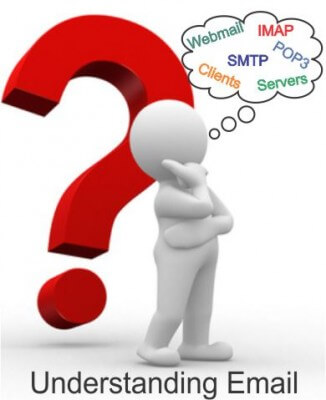
The good news is, it is similar to driving a car, and you really don't have to understand every aspect of its inner workings to drive it. Many people have more than one car and understand nothing about differentials; camshafts etc. and still manage to drive perfectly. Email is the same. We will be covering more than you need to know but keep it in segments so you can read just enough to get you where you want to go
These are the topics we will be covering
- 1. What are Email Clients and What are Email Servers and How do you use them?
- 2. What are the best Remote Email Clients (Webmail Accounts)?
- 3. What is the best "Free" Webmail Account?
Why it can be important to have more than one Email Account.
Everything you need to know about Email Protocols like IMAP/SMTP, POP3/SMTP and Exchange
- 1. How are they different?
- 2. Which one should you use?
- 3. How does each one address privacy?
This is a lot if information I know! The only way to really understand all the aspects of Email is to take it once step at a time and use supporting graphics.
First Lets Cover Remote Email Servers (Webmail)
Email Servers do not reside in your home or on your computer. Email Servers have a home on the internet. They are high capacity computers that run software dedicated to the storage, sending and delivery of electronic mail. Servers are always on and require very little human intervention. They can communicate with browsers and email clients using email protocols. This is an image of the Client/Server relationship. Webmail goes by names like Gmail.com, Outlook.com, etc. If you lose access to the internet you will lose access to your Email Server.
Right now ,if you are opening a web browser like Edge or Chrome or even the older Internet Explorer and then navigating to your email site you are using an email server, also known as webmail. That means your are using your browser to access the web and then going to a specific webpage like Gmail.com or Yahoo.com that holds your Email.
Most companies that sell you your internet service, (Internet Service Providers or ISPs) also provided you will free Email accounts. Using the method above you would normally navigate to that site to read your Email. Many locals here are familar with "yourname@relianceconnects.com" or "yourname@tds.com"
Some of you might have already moved away from your ISP email as being your only account, and have opend a new Gmail, Yahoo or Outlook account online. These are still Email Servers but the server is probably not in your hometown. Note: If you are currently using Hotmail and wish to continue then go ahead but it is no longer supported as Hotmail. It has been incorporated into Outlook.live by Microsoft. So, if you forget your Hotmail password it is pretty hard to get back.
Webmail Pro's and Cons
Without a doubt, the number one benefit of using webmail is accessing our email from anywere on the globe that has an internet
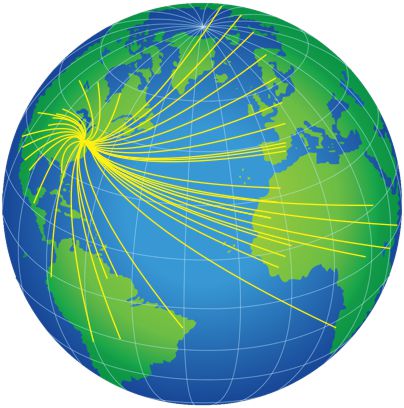 connection. You do not have to have your
computer with you. You may log in as a guest on anyones computer and navigate to your webmail account. If you are running your laptop on a battery and it gives out, without a
power source, us can resort to using the hotels computer to see your webmail.
connection. You do not have to have your
computer with you. You may log in as a guest on anyones computer and navigate to your webmail account. If you are running your laptop on a battery and it gives out, without a
power source, us can resort to using the hotels computer to see your webmail.
Most webmail sites are able to handle folders, calanders, and contacts so the interaction is a nice feature. Stopping SPAM at the server end while never easy is the best way to avoid it in the future.
A major downside is the possible loss of information. Say you are typing a long email to a business client, or have several drafts open, the power goes out and now you keep your fingers crossed that when your computer boots up again you will still have your email draft. Sorry, you won't. Your computer does not keep copies of your email and if the connection to your webmail is broken there is a possibility of not only loosing that email but others. Webmail webpages are all different, if your log into your ISP's webmail, your Gmail or your business email, they all display and handle email differently. Most do the same thing but slight differences like where to find update, forwad email and settings are all different.
That is why it is my honest opinion that having only a remote server account is not only dangerous but an ill-consideredf option. Dangerous because you always have the possibility of loosing data and ill-considered because you can have both. A remote server account and a local client account that accesses your remote server.
Email Clients
Basically, an Email Client is a program like one of the examples show above that works with your Operating System like Windows, Apple, etc. The most common Email clients for Windows is Outlook and their own built-in program called simply Mail. On on Apple it is Apple Mail known as the "mail app". But Thunderbird Eudora, Postbox, AOL and others are common. A lot of others exist like the Gmail mobil app above and are used by millions of computer users.
That Email program opens a portal using specific Email Protocol to your webmail account. The Client can handle several webmail accounts, you don't need one for each of your email accounts. Because it is computer based, drafts of emails are kept whenever the system goes down. As you type every word, the program stores it into a special file and when your boot your computer up, it will give your the option of opening your draft.
Obviouosly, if you carry your laptop around, or any mobile device for that matter that has the client installed, you can get your email from anywhere in the world with internet service.
Email Clients Pro's and Con's
Email Clients allow your to get email from different email accounts on different servers. When you open your Gmail in the client,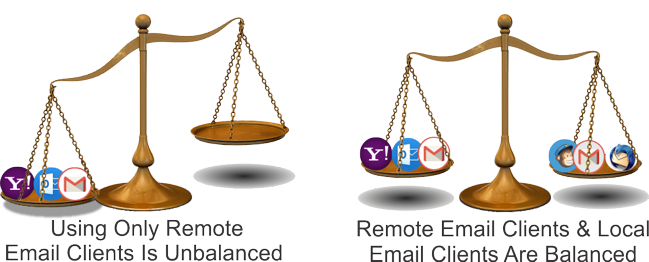 you will
see your Gmail and when your write an email it will be sent exactly as it if it was sent from Gmail. This means you can receive and send email from any account, each one
acting as an independent account. Most Email Clients not only have a more robust desktop to organize, and sort your email and combine your contacts and calendar information it does so
with one desktop. When using the Email Client, regardless of the account you use, you will have the same look and feel for every account.
you will
see your Gmail and when your write an email it will be sent exactly as it if it was sent from Gmail. This means you can receive and send email from any account, each one
acting as an independent account. Most Email Clients not only have a more robust desktop to organize, and sort your email and combine your contacts and calendar information it does so
with one desktop. When using the Email Client, regardless of the account you use, you will have the same look and feel for every account.
Reasons for Creating Multiple Email Accounts 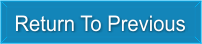
If you have a business email account, some companies will not allow your to use it for personal email. So having an email account that allows you to send and receive email from friends and family is an excellent reason for a second account. You may also personalize it so everyone knows it is you.
Another reason is to keep your identity private. You might want to do this when signing up for free trials or any other short-term reasons. It is much better to have an email account that doesn’t flood your regular email with spam. Once you give your name to a site or individual, you may be inundate with all kinds of offers. Still another reason is to communicate with only a certain group like family members, team players, etc. This is often done when organizing tournaments or having a fantasy sports team as a few examples. Only individuals you have emailed using that account can reply or even know it is there. Unfortunately, spammers will eventually find you but the advantage is you can set your email client to only allow people within your group tor contact list o leave a message, virtually blocking all SPAM from others.
Still another is having anonymity. Being able to remain anonymous on social sites can be a plus. People give enough information away as it is on social media; keep your personal email to yourself and only share it with select individuals.
The beauty of an Email Client is that you may set up all of these webmail accounts to forward to one client. This prevents you have to remember numerous passwords, because the client password is your computer or other device login password. Entering any account while in the client will mean that people that receive your email will only see it as coming from the webmail server not from your client. I hope that does not sound confusing, it just means that your client like Outlook or Thunderbird can handle all your accounts, organize them into folders and sync your cotacts and calendar with each one.
Best Remote Email Clients (WebMail) 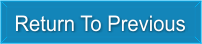

That is a difficult question. The primary goal of any Email Client is to allow you to send and receive email. However, as similar as all the email clients may seem, most of them were created to meet specific needs of an individual or organization. Some are free with no hidden agendas, some add additional features and charge a minimal fee. The fees can range from $3.00 per month to a lifetime license for only $39.00. Some offer an entire suite of features and can cost in the hundreds of dollars. To give you an idea of what is out there, here are a few options.
Outlook.exe Outlook as part of an Office suite is actually pretty good deal. Not only does $99 a year get you the full Office Suite like Word, Excel, PowerPoint and other programs, Outlook can does most things you would want on a client and they do it well. In addition the $99 annual fee provides you with 5 licenses so other unique users may have copies of Office 365 full suite, installed on their machines. That puts the annual license at only $19.99 a year per user. You may also choose the option of a single license for about half the price.
If paying that kind of money is not your thing than Thunderbird is a great option. It's look and feel is very similar to Outlook and offer most of the same features. It is entirely free. The only real downside is if you do have a problem you do not have the professional support of a paid program. However there are several help forums where knowledgeable people can usually get you up and running if you have an issue.
Mailspring is another free option based on Open Sourced offered by SourceForge the primary goal for Mailspring is to be fast and lean. That means a smaller footprint resides within your computer, so, if you have limited storage space on your drives, it is a great choice. Open Source Software is software where the actual code is available to everyone. Unlike Paid programs that hide their source code, Open Source not only reveals all of the software's code, it encourages many people to contribute their input and to write code to continually make it a better product. It will work on Windows, Apple, and Linux.
Not to be completely outdone is the simplicity of Windows Mail. Nowhere near as robust as Outlook it was never intended to be. Also, comes preinstalled when you purchase Windows making it free. The best feature is the ease of use. It performs most of the same functions as the more complicated Email Clients but has a very easy learning curve and that comes in handy if you are new to computers. If you have a Gmail or Yahoo Account. It has a button to click to quickly get you started. You only need to know the email name and password and Windows will do the rest. It does have a drawback of being a memory hog.
Sedna Email Client focuses on creating a unified workspace that focuses on team productivity. It makes it easier for users to collaborate with each other creating smarter and easier workflows. Obviously, this is not the Client family member need to send and receive email. Business on the other hand can benefit greatly from focused programs like this. Sitting at just under $20 per user per month, it is an option only for businesses.
eMClient does offer a stripped down version for free that allows a max of 2 users. Pro versions for individuals a $49.00 one time fee. Pro versions for businesses run $188.95 per user. The Pro versions offers several of the features found in Outlook like delayed delivery, mass delivery, Notes, and translation of email messages. You may even put your email on snooze if your wish.
Postbox
Postbox claims it is the best email client for both macOS and Windows OS but leans heavily toward the Apple user in my opinion. It does have an impressive set of features not found in other clients like Swipe Gestures on the macOS version. Their Filters feature provides a full set of filtering rules. Similar to Outlooks but they allow you to add contacts to a filter on-the-fly. The Quick-Bar feature is like Apples Spotlight that autocompletes words and sentences.
If you do require a comprehensive suite of tools that work well together, it is hard to beat Microsoft 365 (formally Office 365). All the toolbars compliment each other from one program to the next. Five licenses is great to enable the family to each have a copy if that is a need for you. Not Email related but this version gives you One Terabyte of cloud based storage space with Onedrive. I personally find it hard to beat but there are zero cost options that when combined can give Outlook a run for its money.
The best of that lot is Mozilla Thunderbird. Like Outlook performs very similar as an Email Client. Adding one of the Open Source Office Suites gives you a full featured suite. Because the Email Client and the Office Suite are made by different companies, some of the crossover compatibility does not compare with Microsoft 365.
Best Free Webmail Accounts 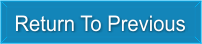
Another tough question to answer without stepping on some body's favorite. Each user has their own favorite and I find that more often than not, it is because it's the first email program they started using.
Gmail is pretty hard to top. It is free, functions great and has few glitches. It does not have the full functionality or feel of professionalism that Outlook has but was not designed to. Making it one of the most used webmail clients for personal use.
Outlook on the other hand has a very professional feel to it and contains probably twice the functionality that will ever be used by the average user. While better for business it functions very well as personal use also. Its integration of all things Microsoft when you use the sync feature makes it hard to beat.
Yahoo Mail functions very similar to Gmail but does have a major disadvantage because while Gmail allows a 20mb transfer, Yahoo only allows 10mb. On the other hand just having the Yahoo account gives you a full 1TB of storage.
The advantage goes to: Well, basically they all very similar, they all show ads and they all offer a paid version, Gmail and Outlook integrate well with their suite so opening a document, like word, PDF or a spreadsheet is easy because the software is already there, Yahoo on the other hand relies on you having the correct program to open a specific file type. I believe Google to be the weakest in security even with their two step verification. Yahoo offer better protection on phishing and offers a sign-in seal which sends a short message or image from our computer. what you want. The 1TB of cloud storage and higher security for Yahoo is a big draw but Outlook's sync feature allows me to view all my Outlook accounts across all my devices with perfect syncing.
The winner is: There is none. Just get them all. They are free, they give you options for setting up multiple email accounts, see why that is important above. You can have your Gmail and still have Yahoo's 1TB storage. I personally use Outlook as my primary Email Client with Gmail as the primary account within that client and also add Yahoo, my business website email and other Gmail accounts. The best of all are available to me with a mouse click.
IMAP-SMPT 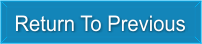
IMAP is an email protocol for delivering mail, it is an acronym for "Internet Message Access Protocol", combined with SMTP which stands for "Simple Mail Transfer Protocol". The IMAP protocol is capable of receiving messages across the internet. It cannot however send email, that is the purpose of SMTP. In the graphic below, you can see how sending a message from your computer to another computer works.
The IMAP/SMPT Protocol Process
You have choices on how which protocol you choose to use when setting up your email account. IMAP and SMTP, POP3 and even Mail Exchange all handle the process differently. Regardless of the remote server you choose or the local email client you use, the protocol you choose determines exactly how the process is handled. In the chart below, showing the path of a typical IMAP/STMP process the major important thing to understand is the action is shown in the green arrow. Knowing that regardless of what happens, you always have a backup copy of your email on your computer. It is more than just saving the mail. It means that without internet connection, you can still compose email for future delivery, you can review any of the previously received email, reply to it, make changes and when you have internet service again, it will automatically or manually, if you choose, connect with the remote server and send that email.
POP3/SMPT Email Protocol 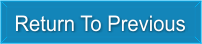
POP3 which stands for Post Office Protocol the 3 indicates it is the latest version of that protocol. POP can only be used for a single computer. Emails are not synced in real time. They are downloaded to your computer and you may set how often that happens. Once they are downloaded you may review them offline. However, if your computer crashes to the point of any lost email there is no way of retrieving a copy unless they were safely backed up prior to the crash. In the chart below, showing the path of a typical POP3/STMP process you will notice that the at the location of the green arrow, all copies on the remote server are deleted. This does have some benefit. If that remote server is hacked, the hacker cannot see any of your emails because they are not stored on the server. However, as mentioned, if you are in the middle of composing an email and something as simple as a power outage shuts down your computer, any open drafts are lost. You cannot compose or download email until the internet is back up and running.
Microsoft Exchange 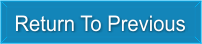
This protocol was placed last because it was designed for business, school use not personal. It can be used with a personal account but the benefits of Exchange are geared for other than personal use.
1. The Data Loss Prevention features prevents office personal from mistakenly sending sensitive data by monitoring and identify data that should not be sent. Data is sent to the cloud overnight. Users are actually notified if they try to send sensitive data.
2.The size of the mailbox is very large compared with personal protocols. It allows you to keep all your data in one place with the size of the server being the only limiting factor. In combination with programs like Microsoft 365, things like your inbox, calendar, and contacts are integrated.
Microsoft is not the only Exchange provider but unless you are a business or in need of the features an Exchange server features you are not likely going to come across them. The site is made for the home user needing advice so in-detail definitions of business software is not the scope of the site.

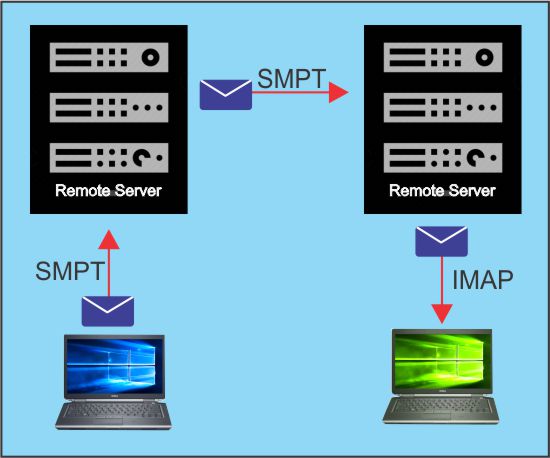
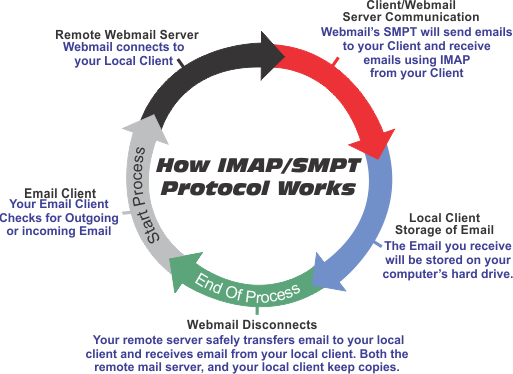
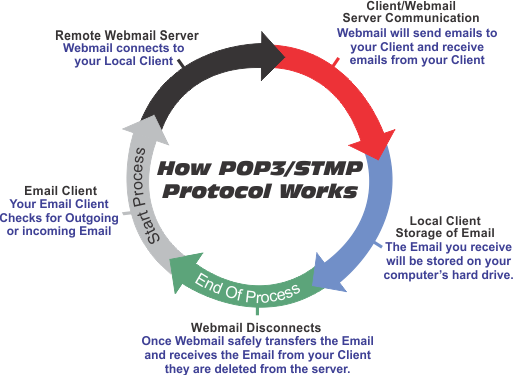
@desertskycomp