How To Delete 3 Party Toolbars
Please note: most of the information on this page is still valid but several changes have made some of it obsolete. I will making the necessary changes as soon as possible so please come back for the updates. This Red section will be gone when the updates are complete.
Some browser plugins are a necessary part of browser operation. Without them you might not see the intended result by the webpage author. In most cases you are never aware that they are doing anything. There are however some that are displayed as toolbars on our screen and additionally some might display pop-ups.
Plugins are software programs on our computers that interface with the browser. These include Flash and Java which accesses you code to display animation and graphics and are therefor vulnerable to attack. Then there are plugins (also called add-ons) that run in your browser like "Send to One note", "Avast Security", Webroot Internet Security" to name just a few. These are much harder to exploit because they are not actually attached to the code and in some cases enhance
Each browser handles plugins in much the same way, some define them into separate categories as "extensions", "ad-ons", Accelerators" Tracking Protections" or "toolbar extensions" We will review the plugins on three browsers, Internet Explorer 11, Firefox and Chrome.
Internet Explorer
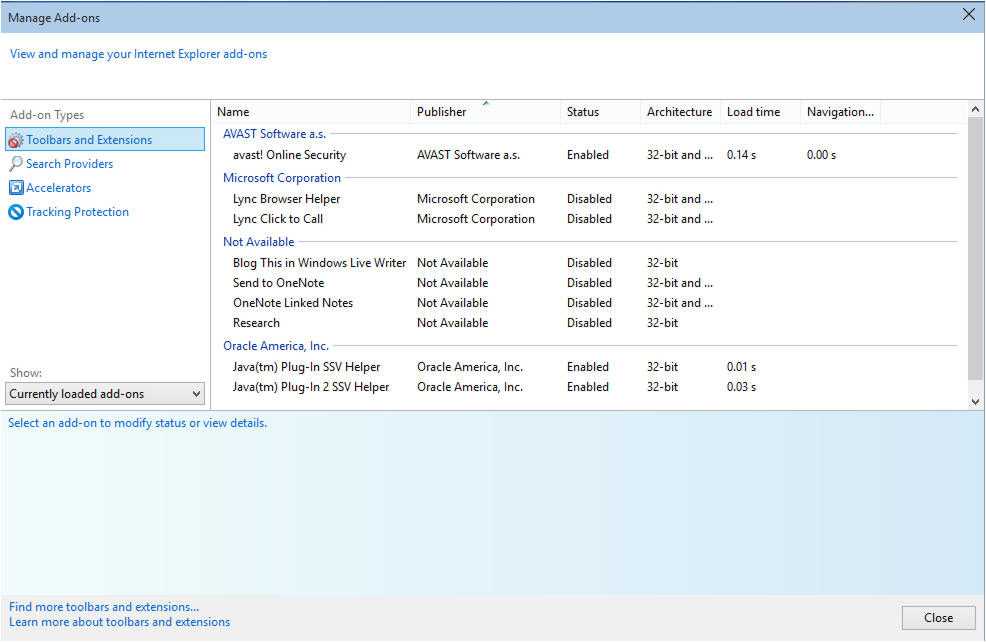
To bring up this list you would click on the gear icon on the toolbar and select manage add-ons. This list can be long and you may be surprised at some of the names that you will find. The list is sorted by company name so you can see those that are from Microsoft and other vendors. Simply go through the list and enable or disable the plugins as you see fit. I would suggest keeping the list small and keep only the ones you know you need. Delete or disable those you do not. If any of them contain a bug, it can become the weak link to infect your computer or attack the javescript, ActiveX features of your browsers. In the above list you can see that on the left Microsoft has defined the plugins into categories click on each to manage your plugins.
Firefox
To access your plugins in Firefox click on the three bars located in the upper right of the screen. Then click on the puzzle piece to access the page below.
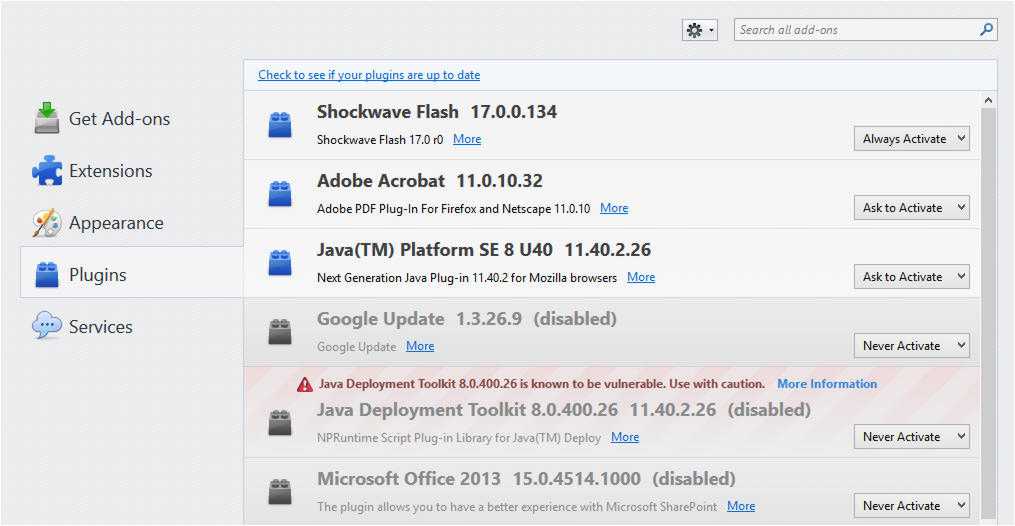
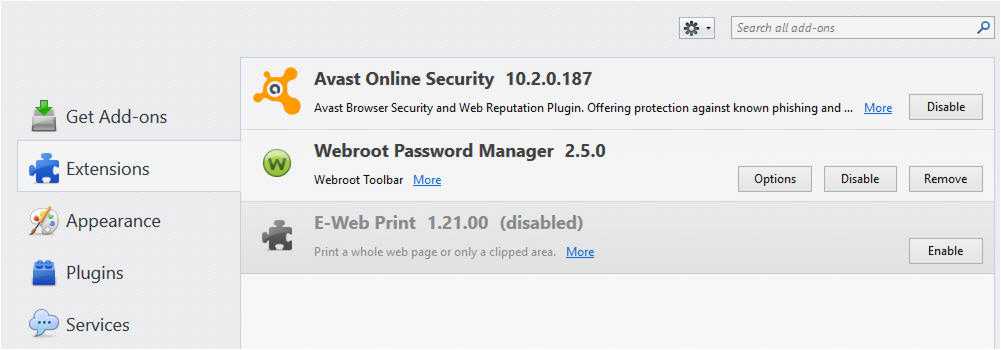
In the above pictures you can see that the top one shows Firefox's Plugins while the second picture shows the Extensions. Always be sure to click on all categories to manage your plugins.
Chrome
To access you plugins in Chrome you click on the three bars shown at the right of the screen. then click on settings and finally extensions.
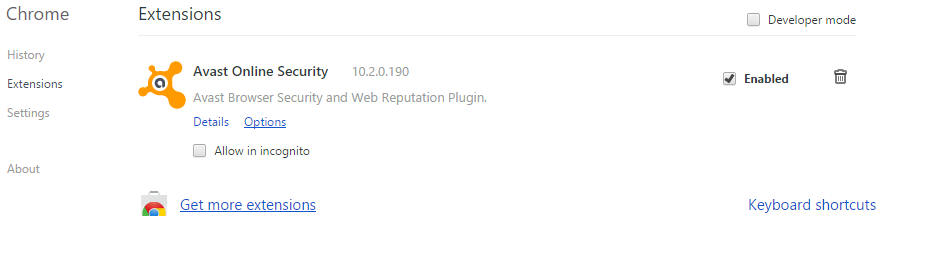
Edge
To access the plugins in Edge click on three dots ... then settings. Scroll down to Add-ons.
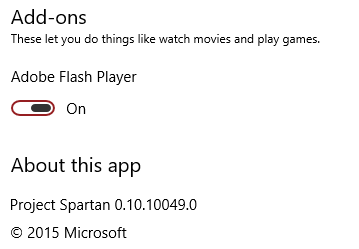
It is very important to update all your plugins for all your browsers to their latest version to provide the best possible protection. It is the number one way that security holes get exploited on the web today and therefore very important to stay on top of just what plugins are installed. If you are loaded with extension it not only leaves you more exposed to exploits but it can leave your browser struggling to keep up and your web experience will be slow. My suggestion is to remove any plugin you don't use and all toolbars but the one that came with the browser. You really don't need a Yahoo, Google, Ask, or other toolbar. They will only slow you down.
@desertskycomp